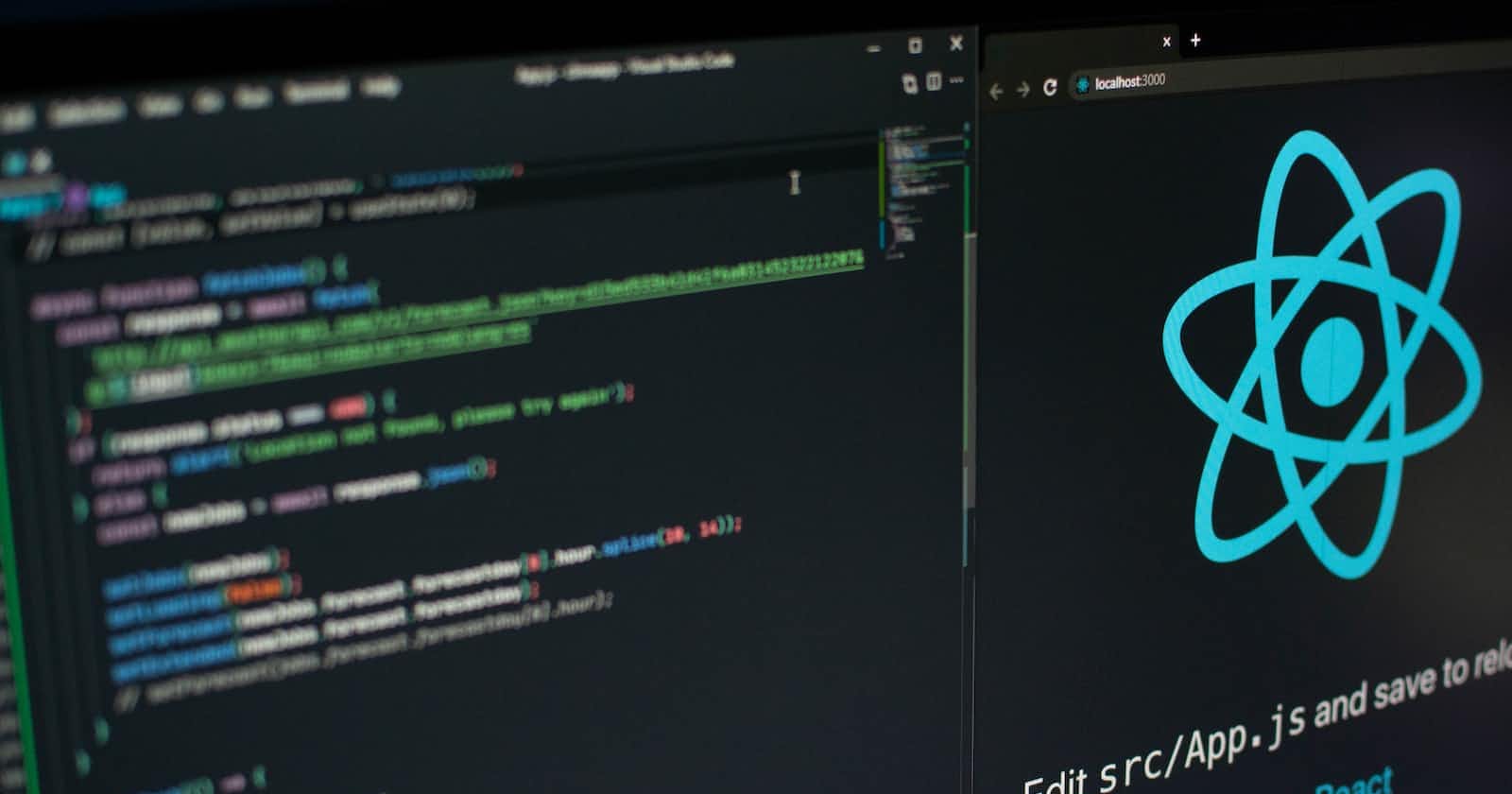Deploying React applications to Heroku can sometimes present challenges. If you’ve encountered issues, particularly the dreaded “JavaScript heap out of memory” error, this article provides a solution based on a real-world experience.
1. Adjusting the Start Script
A typical React app uses the react-scripts start command for development. However, for production, especially when deploying to platforms like Heroku, you might want to serve the static build of your app. The serve package is perfect for this.
First, install the serve package:
npm install serve
Then, modify the start script in your package.json:
"scripts": {
"start": "serve -s build"
}
This command will serve your app’s build directory, which contains the production-ready, optimized version of your app.
2. Update Browserslist
browserslist is used by various tools, including Babel and Autoprefixer, to ensure your app supports specific browser versions. Update your browserslist configuration in package.json to:
"browserslist": {
"production": [
"chrome >= 67",
"edge >= 79",
"firefox >= 68",
"opera >= 54",
"safari >= 14"
],
"development": [
"last 1 chrome version",
"last 1 firefox version",
"last 1 safari version"
]
}
This configuration ensures your app is transpiled and prefixed for the specified browser versions, which can help avoid compatibility issues.
3. Configure Heroku for Development Mode
By default, Heroku sets the environment for Node.js apps to production. This can cause issues with some dependencies not being installed, as they're classified as "devDependencies". To ensure all necessary modules are installed, you can instruct Heroku to consider the environment as development.
In the Heroku dashboard:
Navigate to your app.
Go to the Settings tab.
Under Config Vars, add a new variable with the key
NPM_CONFIG_PRODUCTIONand valuefalse.
This change tells Heroku to install both dependencies and devDependencies from your package.json.
4. Rebuild and Deploy
Finally, rebuild your React app:
npm run build
Commit your changes, push to Heroku, and you should now see your site running without errors!
This article is based on a real-world solution to Heroku deployment issues with React apps. If you have further questions or encounter other issues, don’t hesitate to consult Heroku’s documentation or seek community support. Remember, deployment challenges are common, but with a bit of persistence and troubleshooting, they’re almost always solvable.